Debian 11 on the Tuxedo Aura 15 Gen1 laptop
08 Feb 2022Buying a laptop from Tuxedo Computers
I upgraded to a laptop from Tuxedo Computers (german page). The nice thing about Tuxedo Computers is that
- they provide GNU/Linux support for new hardware
- they let you customise the laptop (e.g. CPU, SSD size, RAM configuration, keyboard layout)
- the laptops are repairable/upgradeable
- the laptops come with 2 years warranty
Also note that Tuxedo Computers are now a KDE patron.
I chose the Tuxedo Aura 15 Gen1 (german page) with an AMD Ryzen 7 4700U CPU and an AMD Radeon RX Vega 7 GPU. I selected the laptop because of
- a keyboard with a number pad and backlight
- 15.6 inch display
- 8 core, 8 threads AMD CPU using only 15W power
- no proprietary NVidia graphics drivers
It is recommended when choosing the RAM to use a multi-channel configuration for better performance. Also make sure to order enough RAM because some of it is used by the integrated graphics card. Finally doing parallelized builds on many cores requires more memory.
Note that there also is the Tuxedo Pulse 15 Gen1 which comes with a 8 core 16 threads AMD Ryzen 7 4800H. Also the Tuxedo Aura 15 Gen2 is due to arrive in April and also comes with 16 threads (see Phoronix review).
Here is an in-depth review in German language (and here is a shorter review). Also there is a Youtube video review in English below:
Installing Debian 11
On Reddit I got helpful information from Ferdinand from Tuxedo Computers on how to install Debian 11 on the Aura 15 Gen1. Also see Debian Wiki for some information. Debian is not supported by Tuxedo Computers but it works nonetheless on a Tuxedo Aura 15 Gen1. I followed the following steps (no warranty) to get Debian 11 running:
- Download the latest Debian 11 unofficial image including non-free firmware and create a bootable USB stick using Rufus for example. The unofficial image comes with proprietary firmware for the AMD GPU and for the Wifi adapter.
- Boot with the USB stick plugged in, press F7 and select the USB stick.
- You need to plug in the network cable for installing the updates. The Wifi adapter is recognized but doesn’t work during installation.
- The Debian installer lets you choose which desktop (I chose KDE here).
- After installation you need to comment out the cdrom entries in /etc/apt/sources.list.
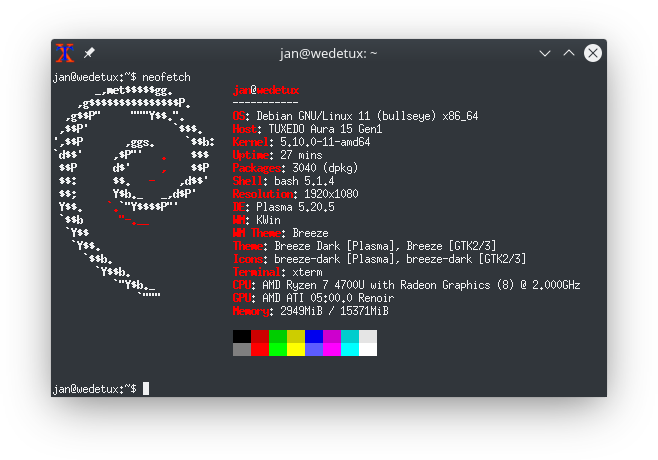
Installing Tuxedo packages and other packages
- You then need to add the Tuxedo package repository (see here for more information):
sudo nano /etc/apt/sources.list.d/tuxedocomputers.list
# Enter "deb https://deb.tuxedocomputers.com/ubuntu focal main" and save.
wget -O - https://deb.tuxedocomputers.com/0x54840598.pub.asc | sudo apt-key add -
sudo apt-get update- Install firmware-linux.
- Manually install old libappindicator3-1 and libindicator3-7 package from Debian 10 (update: this is not necessary any more with the new version of Tuxedo Control Center thanks to Vinz)
- You can then install the following three Tuxedo packages:
- tuxedo-control-center (user interface for power management) (source)
- tuxedo-keyboard (dkms kernel module for keyboard lighting) (source)
- tuxedo-restore-audio-fix (options snd-hda-intel probe_mask=1) (see package repository)
- Install packages from deb-multimedia.org.
- Install Plymouth boot splash.

Then a few more tweaks:
- I installed plasma-browser-integration and the corresponding browser addon (available for Firefox and Chrome/Chromium)
- I installed ffmpegthumbs and kdegraphics-thumbnailers and then enabled the thumbnail generators in the Dolphin settings
- I installed bleachbit and run it to clean up unused disk space
Finally you can list the installed packages on an old system to install them on the new machine. I.e. you can run the following command on the old machine:
echo aptitude install `aptitude search '!~M ~i' -F '%p'` > install.shThen you copy the resulting file install.sh to the target machine and run
sh ./install.shEnjoy!
Updates
- Had to edit 40-libinput.conf to get touchpad tapping to work
- Tuxedocomputers also gives you 10GByte of space on their Nextcloud server which you can mount using davfs2
- Press F2 to enter the BIOS; press F7 to select the boot device
- If you want to set up a Windows/Linux dual-boot (using Grub) you need to disable Bitlocker encryption
- If you want to mount an NTFS partition you need to disable fast boot on Windows
- The BIOS supports Flexicharger which lets you set charge limits to extend battery life
- You can also set the keyboard backlight color using webketje/tuxedo-backlight-control